About XBRL Comments
Learning how to use ThunderDome® XBRL review tools is an important part of XBRL communication, as this will allow you to correspond directly with RDG’s XBRL taggers about specific line items within the filing. To review, add, and approve comments for tagging discussion, click the XBRL icon on the Dashboard or use the “Launch XBRL Viewer” button from the XBRL tab on the Project Management page.

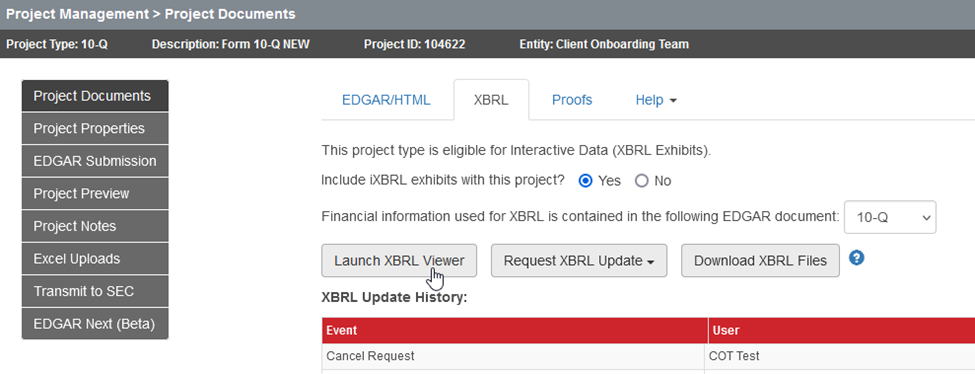
Add a Comment
To add a new comment, press the comment bubble on the left side of each comment cell. A popup will appear, allowing you to add a new comment or approve an existing comment. Pressing “Add Comment” will open a field that allows you to type the comment you want to add. After you have added your comment press the “Save” icon.
The XBRL taggers may leave comments for your review. Here are some examples:
- “New line item, please review.”
This means it is new to your filing and we will point out when we have applied a new concept for your review. - “Updated tag from previously filed tag.”
This means that we have found a new tag for a line item and have updated it from what was used in the previous filings. This could be due to deprecated concepts (concepts that are no longer in use of the latest taxonomy created by FASB) or more information has been provided since the previous filing. - “In your EDGAR document, the value of 377 for 12/31/2024 located in Unaudited Statements of Changes in Net Assets does not match to the value of 373 for 12/31/2024 located in Note 2 – Significant Accounting Policies. If this inconsistency is not resolved, it will cause a filing suspension.”
- “The values of the current and noncurrent liabilities (5,577+523 = 6,100) do not match the total liabilities of 6,201. The filing is accepted by the SEC however it will show as a warning on the test and live filing.”
Approve a Comment
When you are ready to approve a comment simply click on the comment and press the “Approve” button.

XBRL COMMENTS: Helpful Tips
We’ve listed some helpful guidelines to keep in mind regarding comments.
- Once a comment is approved the XBRL taggers will no longer look at those comments. Please do not approve comments if you would like to continue discussing the XBRL line items.
- Comments are saved in real‐time when you press the “Save” icon.
- Multiple users can add comments throughout the project at the same time.
- If an unresolved comment requires no further action, please click “Approve.”
- If subsequent XBRL updates are required for a line item to be resolved, please skip to the next unresolved comment.
- If you would like something in the XBRL adjusted, please leave a comment.
Comment Notification
The navigation menu on the left side of your screen will indicate which portions of the project have approved and unapproved comments. Approved comments will be green. Unapproved comments will be red.
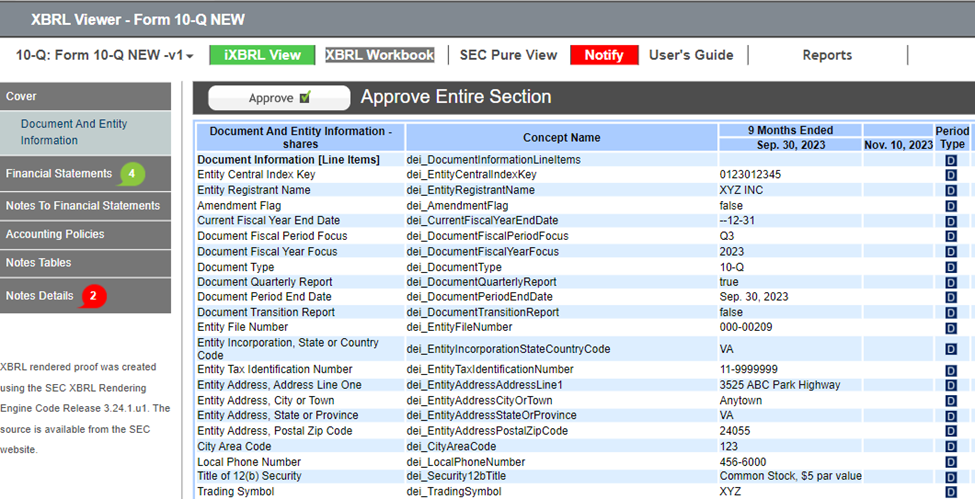
The red, unapproved comments take precedence and will always display the unapproved comment count regardless of the number of approved comments on that section. For example, if your Notes Details has 10 approved comments and 2 unapproved comments, the unapproved comments will take precedence and the comment bubble will display a red 2. Once those remaining 2 comments have been approved the comment bubble will turn to a green 12.
This saves time and drives the review to the sections of the project that require review with no need to re‐review approved line items. Once your XBRL review and commenting process is complete, click on the “Notify” option. An automated message will appear, you are welcome to modify this.
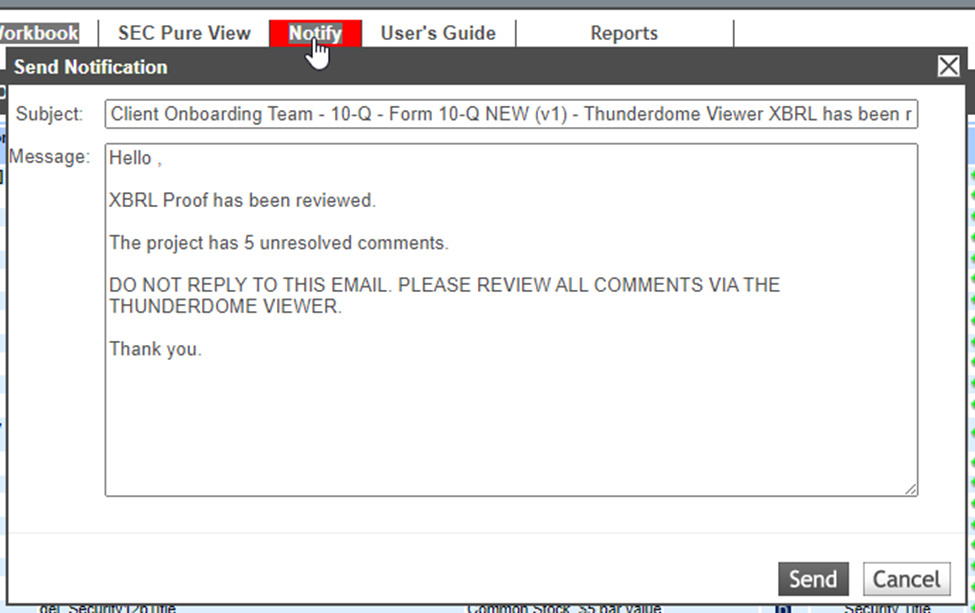
Once you are ready to notify, press “Send.”
NOTE: Comments don’t always require an XBRL update.
– Use “Notify” to convey tagging comments to the XBRL team.
– Use “Request XBRL Update” to update the XBRL with changes.
Reports
Click on the “Reports” menu to generate downloadable reports related to the filing. Each report will be generated on its own browser tab. Below is an explanation of each available report:
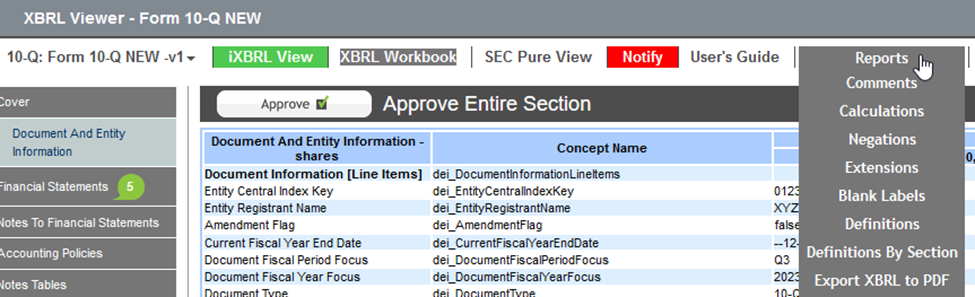
Comments – Aggregation of all comments placed on the XBRL Workbook Views sorted by section, listed chronologically.
Calculations – Snapshot of each calculation reported in the XBRL documents.
Negations – List of each XBRL concept that has a negation attribute applied.
Extensions – List of all extended concepts in the XBRL project.
Blank Labels – List of all facts in the XBRL project that have no label applied.
Definitions – List of all concepts, definitions, and their locations, organized alphabetically.
Definitions By Section – A list of all concepts and definitions in order of appearance in your document, organized by statement/section.Export XBRL to PDF – Creates a PDF of each rendered section as it would appear in the SEC Pure View.
>> Continue to XBRL Icon Reference
