Before You Begin
The XBRL Workbook map can be found here.
The XBRL Workbook icons and their descriptions can be found here.
After clicking “XBRL Workbook,” find the table or area of the document you’d like to review using the menu on the left.
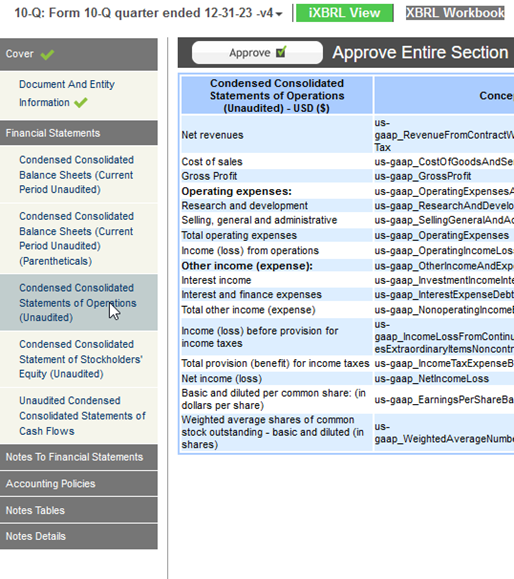
Let’s review the income statement in the example below.
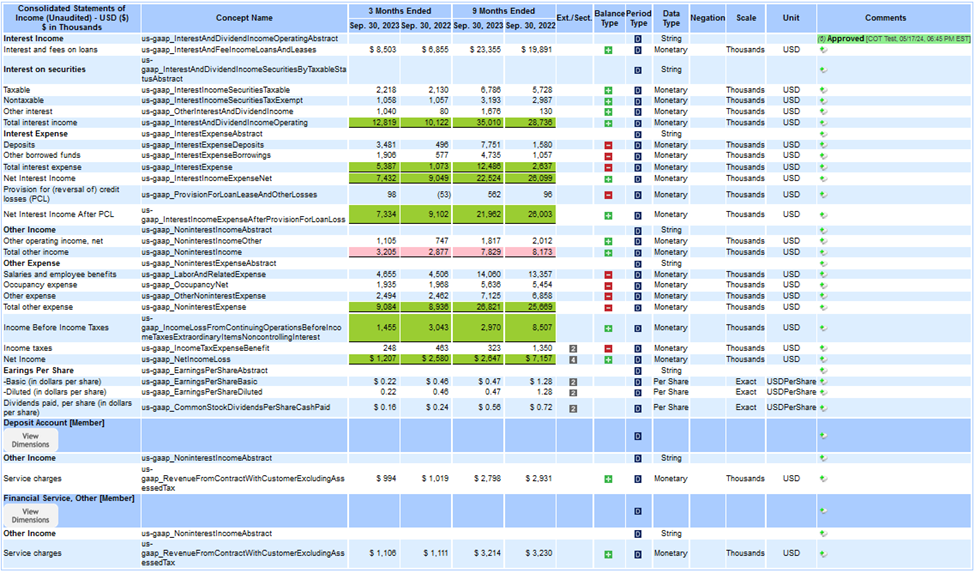
The first column of the table displays the label used in the EDGAR document. Please note, if the line item has a dimension, the label might not match the EDGAR document.

Click on a label to see its underlying attributes.
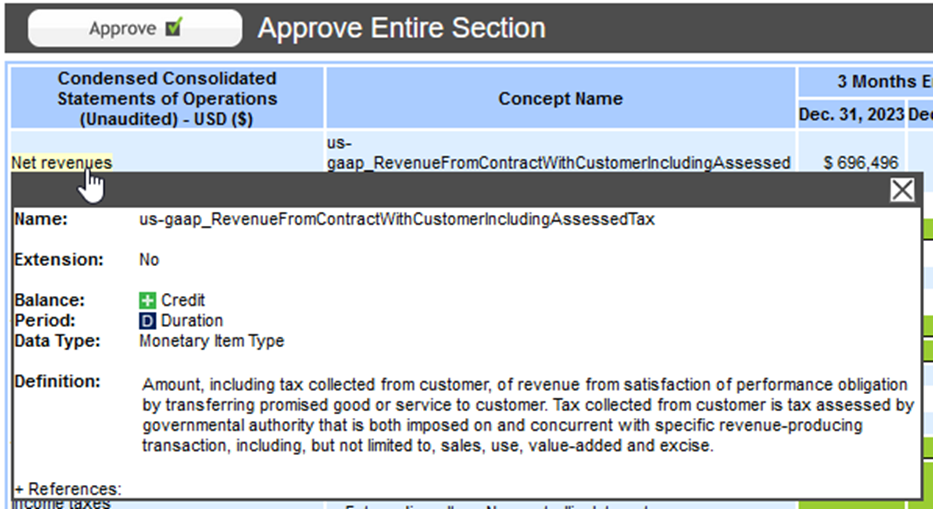
Expand the References section to see more information:
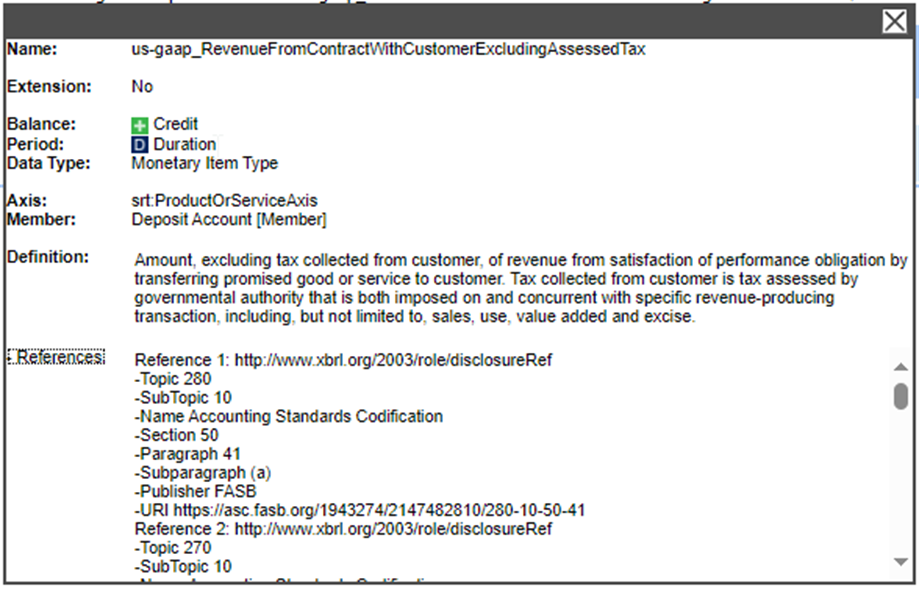
The second column shows the concept name which allows the reviewer to quickly see the concept for each line item.

The values and dates are applied within the XBRL to match the EDGAR document.

Calculations
Clicking on any Green or Red total cell will open the calculation validator. This tool displays the actual line items that are used in the calculation linkbase used to define the calculation relationship for that fact.
Green highlighted cells are the presented fact from your EDGAR document and the Calculated Total row displays the sum of all the facts defined in that calculation relationship. In the example below, the presented total and the calculated total match in this calculation, therefore the difference row is zero.
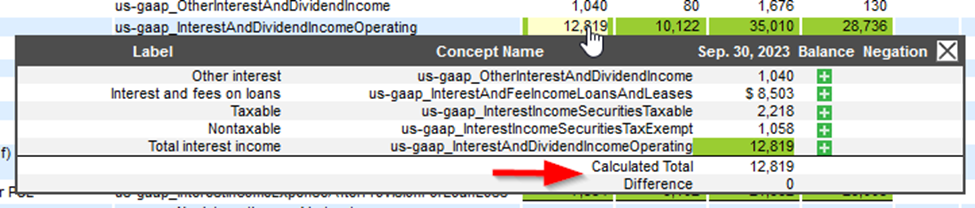
A red highlighted cell will show the presented fact from your EDGAR document if it does not match the calculated total.

If multiple concepts require dimensions, then the calculations will only show one value with a dimension applied. The cell appears red although the underlying calculation is accurate. If a calculation does not truly foot, an XBRL team member will leave a comment. Please see an example in the animation below.
