About XBRL Project Management
All information related to the XBRL processing of your filing can be located on the XBRL tab of the Project Documents page. You can launch the XBRL viewer to review XBRL, manage XBRL requests, or download XBRL files. You’ll also find a full log of XBRL project history in the XBRL Update History table. Below the XBRL History table you’ll find a list of the XBRL exhibits along with an upload date/time stamp.
In the “Request XBRL Update” dropdown list you’ll find additional options to manage XBRL requests.
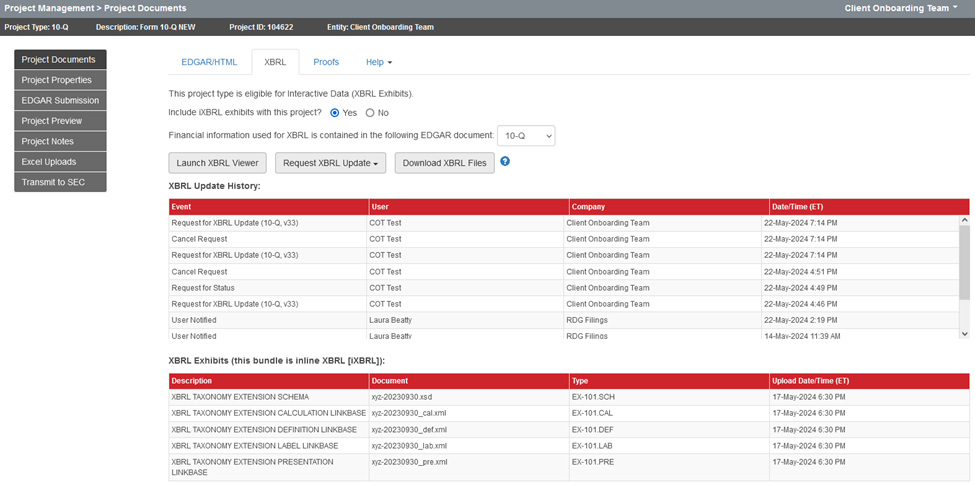
Check Status of Open Request
Use this option to send a message to the XBRL communication team regarding the status of your open XBRL request. You may also send an email directly to xbrl@rdgfilings.com.
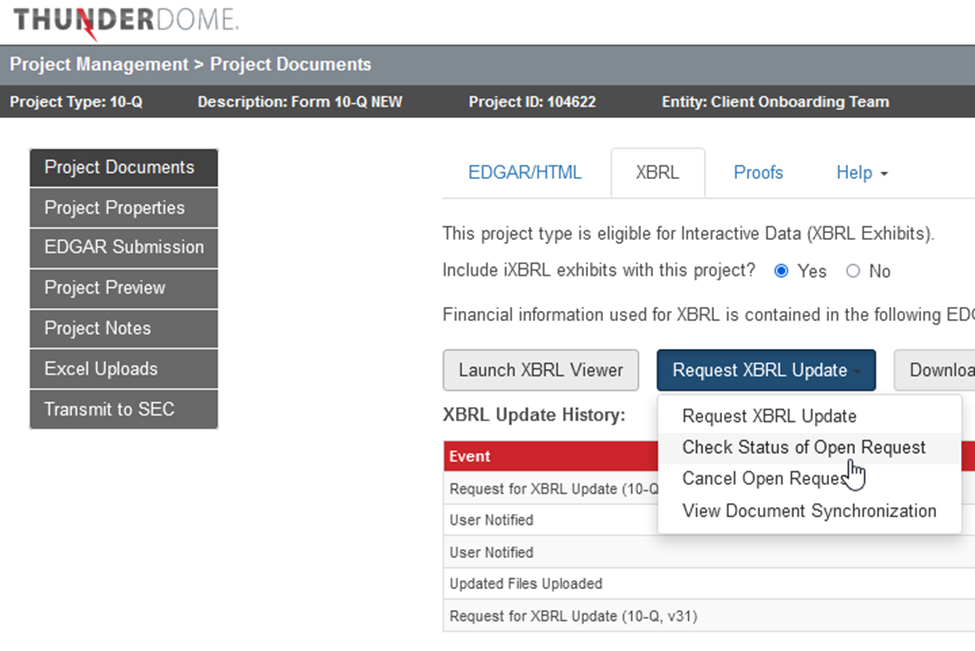
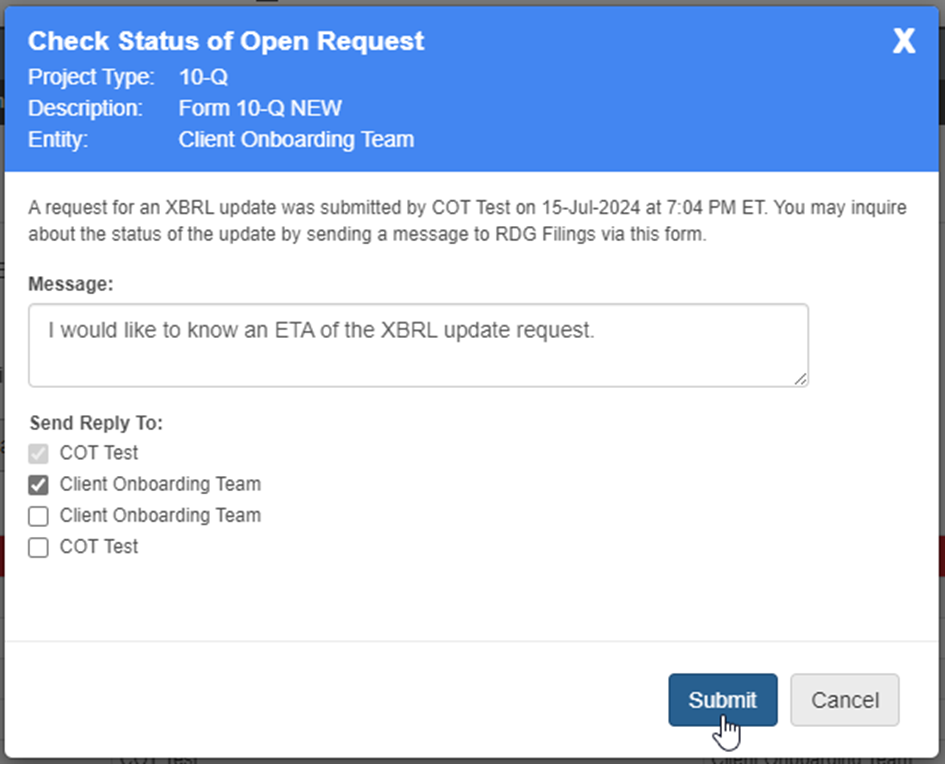
After sending the notification to XBRL you will see an on-screen confirmation message, and you will receive an email confirmation that includes your original message.
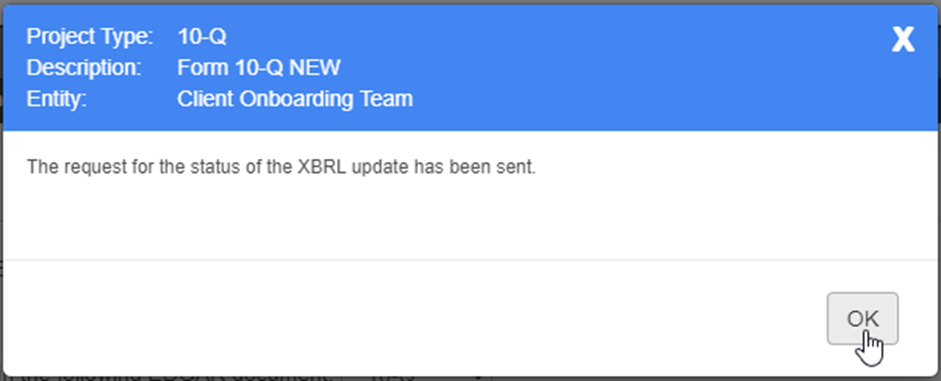
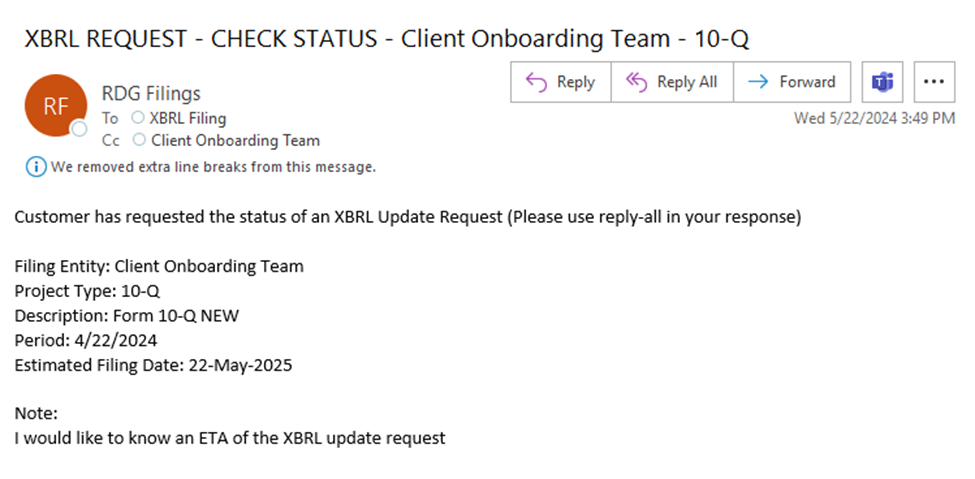
Cancel Open Request
If you have an open XBRL update request and you would like to cancel, select “Cancel Open Request” from the “Request XBRL Update” dropdown. You may need to cancel an open request to capture new changes, or the XBRL team may advise that you cancel and request to capture new changes.
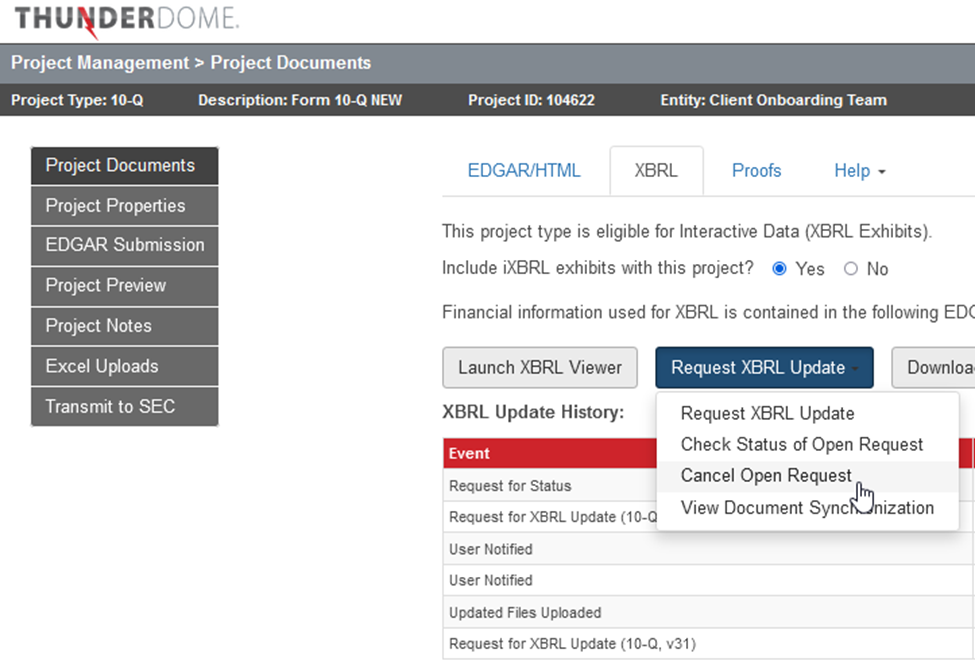
There is an option to include a message if needed.
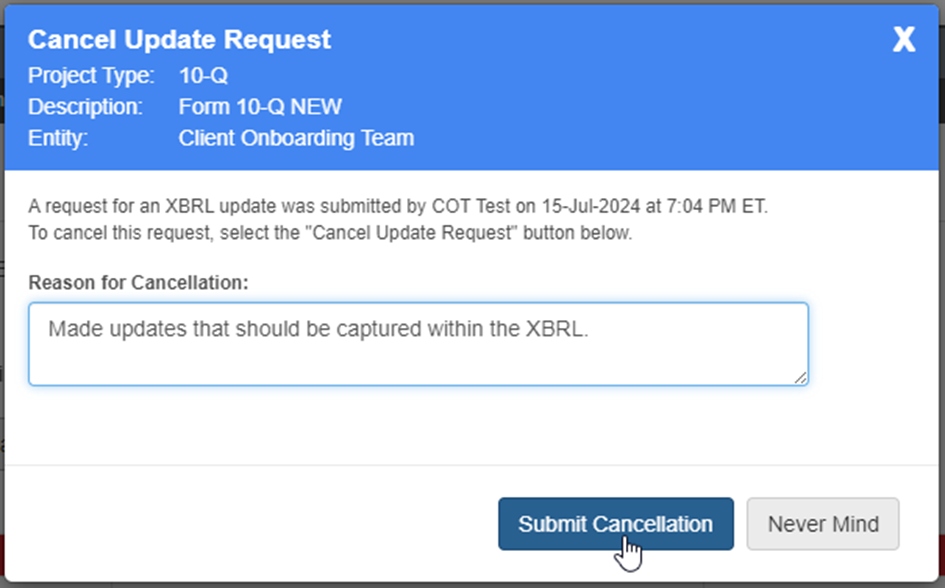
After submitting the cancellation, you will see an on-screen confirmation and you will receive an email confirmation that includes your message and cancellation details.
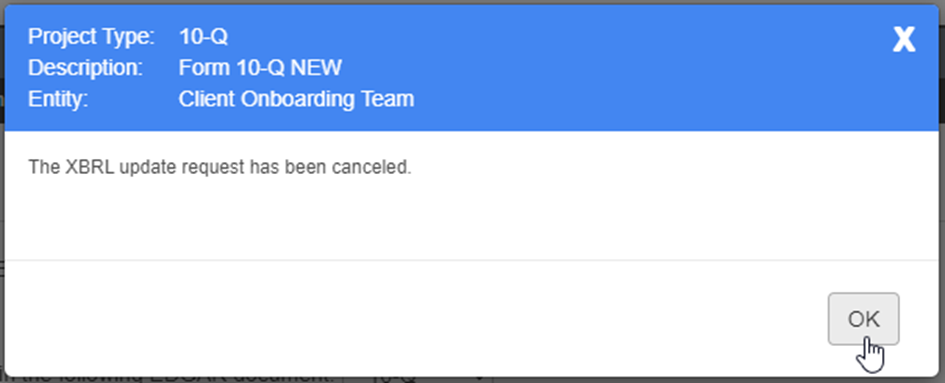
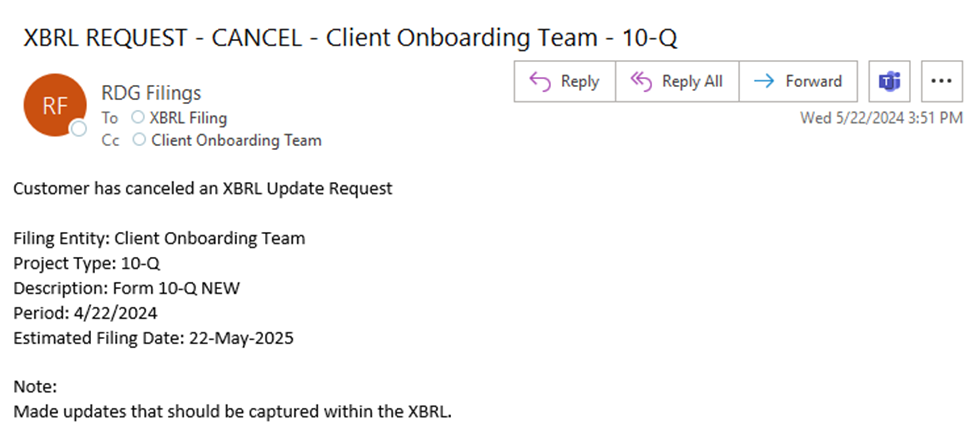
View Document Synchronization
The XBRL update uses the version of the document submitted at the time of XBRL request. Edits made during the XBRL update process are not included in the update; instead, another or final XBRL request will be required to update the most current version of the document. To ensure all edits have been captured ahead of filing, select “View Document Synchronization” to see the current version of the XBRL compared to the EDGAR/HTML document. If the version numbers match, then all edits have been captured. If they do not match, use the “Request XBRL Update” option to synchronize the XBRL and HTML documents.
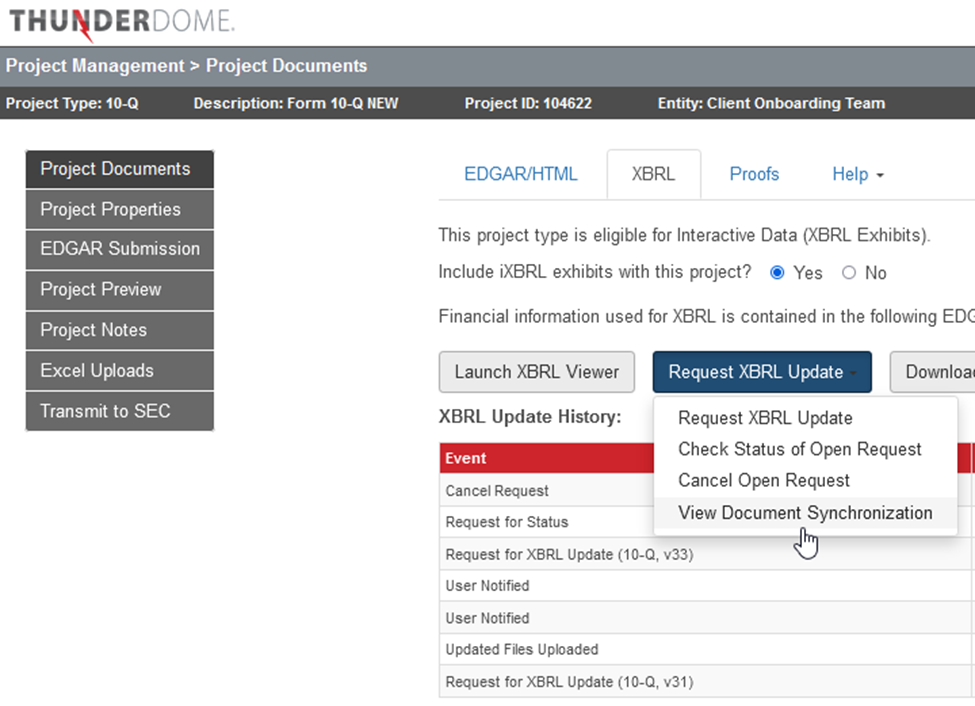
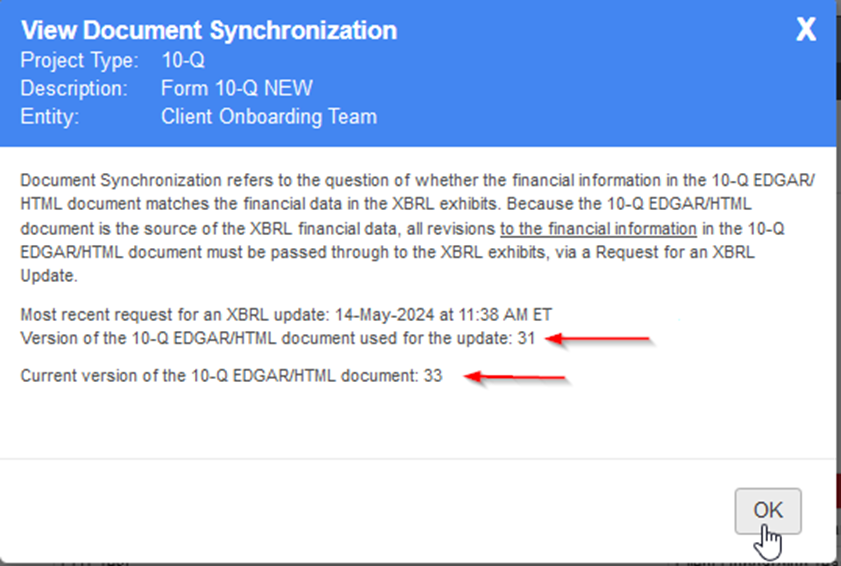
In the example above, the version of the 10-Q EDGAR/HTML document used for the XBRL update (31) does not match the current version of the EDGAR/HTML document (33). An XBRL update request is required to synchronize the documents prior to filing. If the documents are not synchronized, then version 31 of the document would be filed with the submission.
Please note, all edits to the document impact XBRL and will require an XBRL update. This includes areas of the document outside of the financial statements and notes, and even items that are seemingly minor such as punctuation changes. Once the EDGAR/HTML document is confirmed final and the final XBRL update has been completed, the document synchronization will show matching version numbers.
>> Continue to XBRL Viewer and Review Tools
