About ThunderDome® Editor
ThunderDome’s HTML Editor allows you to create SEC-compliant documents that are ready to submit as part of an electronic filing. New documents can be created by uploading a Word document which ThunderDome® converts to HTML format, or by starting with a blank HTML page in the Editor.
Because final HTML documents mirror how they look on the SEC’s EDGAR site once filed, it’s important to use the Editor’s tools to format, change, and review your project. Many toolbar options look like those found in other software programs such as Word, however there are significant differences to keep in mind while working in your document.
HTML Documents vs. Traditional Documents
HTML documents are scalable, meaning the proportions of the document self-adjust to fit various browser window sizes or viewing devices. There are no set pages by default.
Traditional documents contain static features like margins and page breaks, making them ideal for printing or reviewing as pages. Unlike HTML documents, traditional documents have fixed proportions regardless of how they are viewed.
Non-printing Visual Elements
There are several types of visual markers you’ll see while working in a document. Each of these items has a distinct purpose in the Editor but they do not appear in proofs, print, or filings. Here’s an overview:
ANCHOR
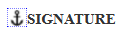
The anchor icon indicates a reference point that can be used to create a link within the document. These are sometimes called Bookmarks. In the example above, an anchor was added to create a link from the Table of Contents to the Signature Page.
AUTO PAGE NUMBER START and END


Auto Page Number markers indicate where automatic page numbers begin and end.
- If the Start marker is deleted, page numbers will no longer be automatically updated with document saves after page breaks are added or removed.
- If automatic page numbering is applied from a designated start point to the end of the document, only the Start marker shows in the Editor.
- Start and End markers might repeat if a document contains more than one set of numbered pages.
PAGE BREAK

Page breaks identify where content will split if an HTML document is converted to Word or PDF, and they can be manually added, removed, or adjusted if needed. The teal bands appear above and below the true break. They may contain Headers, Footers, Table of Contents links, and page numbers.
SECTIONING

Red dotted lines in the document indicate the start of a section. They are mainly for XBRL sectioning and appear in financial statements and notes. Non-XBRL sections can be added for easy navigation in a large document or to allow multi-user editing at the same time. Since these markers can be deleted in the document, please take care not to remove them when editing.
TABLE GRID

The light gray lines in a table identify the borders if no other formatting has been applied to a cell such as rules or background color. They show by default in the Editor and can be toggled off using the Grid Display button in the Table ribbon.
