Instructions for Adding a User
Adding a new user in ThunderDome® is a two-part process. First, a Company Administrator will register the account by providing the new user’s email address, profile information, and permissions. Next, the new user will log in and create a password to activate the account.
Step 1: Go to User Management under your company name.
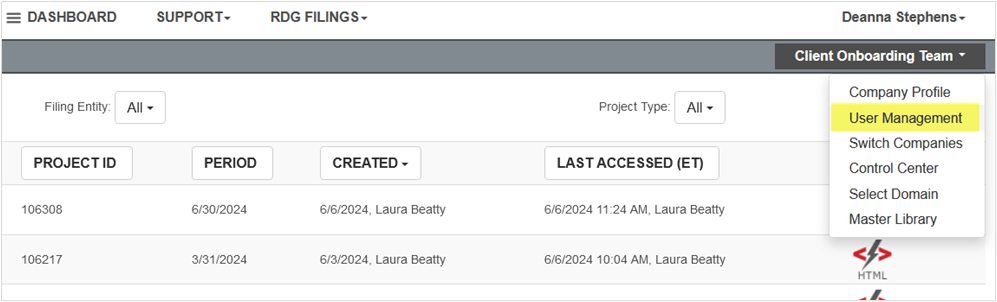
Step 2: Click Add User and enter the New User Email. Check this field carefully before pressing Register, as it will be the username and cannot be edited.
Step 3: After pressing Register, the User Profile screen will open. Fill out both Name fields. Do not skip Company Name. We recommend adding at least one phone number. Continue to the Account Settings tab.
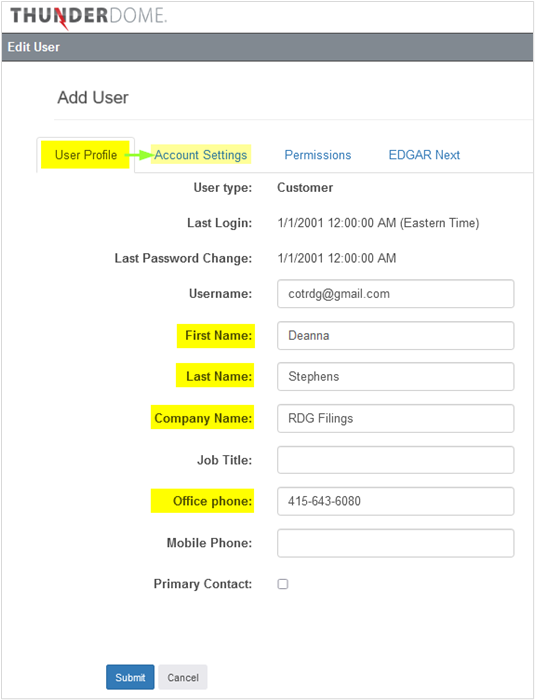
>> Continue to Account Settings
Was this helpful?
Thanks for your feedback!
