From the Welcome window you will want to click Get Started.
Existing Users
You are an Existing User if you already have a ThunderDome® account.
User permissions vary, so active ThunderDome® users might need additional permission to upload linked Excels. Please contact your Company Administrator or RDG Filings to confirm whether you have correct permissions in place.
If this is your first time logging into the Excel add-in, click LOGIN to use your ThunderDome® credentials to upload an Excel file to a linked project.
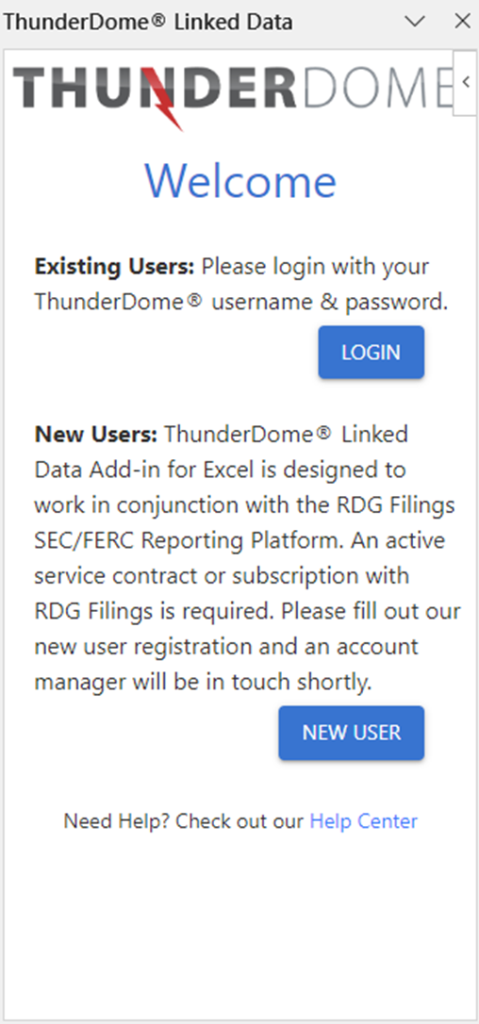
Enter your email address in the Username field, type your Password, then click LOGIN.
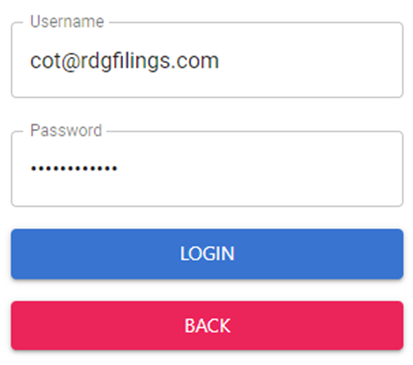
Add-in Options
Here you will see three new options if you have successfully logged in.
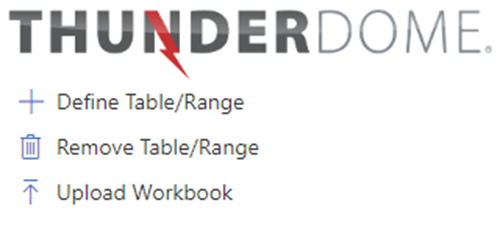
Define Table/Range allows you to highlight a table in Excel and give it a defined name recognized by ThunderDome®, so that it may be inserted in the linked ThunderDome project. See how to define a table.
Remove Table/Range removes the defined table so that it is no longer available for linking in the linked ThunderDome® project. If the table has already been embedded in your linked project in ThunderDome®, we recommend you delete it from the project prior to uploading the revised Excel file.
Upload Workbook allows you to upload the Excel file to ThunderDome®. Once a Linked Excel file is uploaded it will either update the project it is already linked to, or it can be associated with one or more projects and the tables and narrative facts may be inserted within documents. Learn how to embed tables or insert facts.
New Users
NOTE: New User on the Welcome screen is only for those who have never logged in to ThunderDome® and do not have a user account at all.
