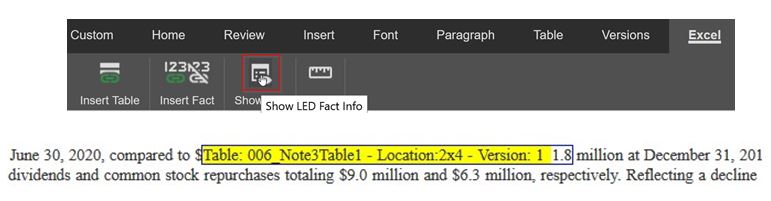Please read about narrative facts and tables before you begin inserting linked narrative facts.
Locate the Fact in the Document
Locate the fact you wish to link to the Excel file. You may remove the unlinked text before or after embedding the linked fact.

It is good to be aware of the Excel formatting, to prevent duplicate punctuation or currency symbols.
Leave your cursor where the new linked fact should be embedded, use the Excel, and select the second option to Insert Fact from Excel into document.

Select and Insert a Linked Fact
Using the side menu select the linked Excel file and the defined table range that you would like to pull data from. Next, select the cell which should be embedded and choose SELECT FACT.
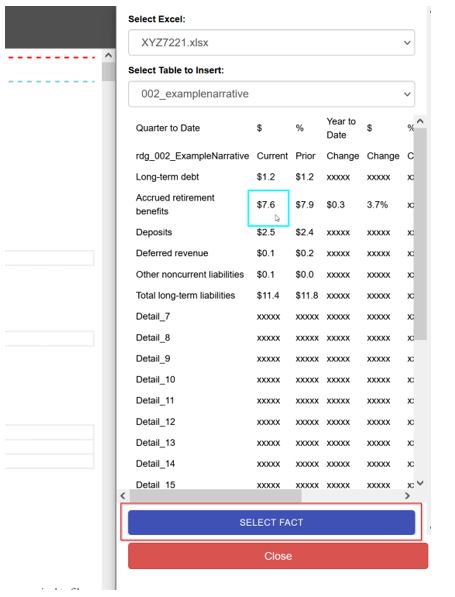
After selecting a fact, click INSERT FACT.
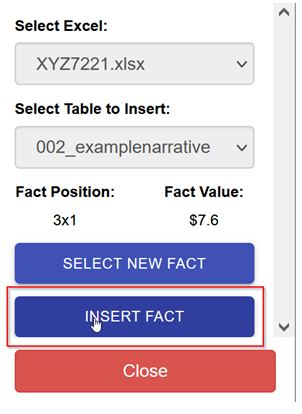
From this menu you can continue to insert the same fact, or you can select a new fact and repeat the process using a different defined narrative table.
If any linked fact needs revised, please edit the linked Excel file and upload the changes to ThunderDome.
Remove a Linked Fact
To remove a linked fact, right click on the fact and use the Unlink LED Fact option from the right click menu. This will remove the link source and leave plain text. Then remove the plain text if needed. If facts are not removed properly they may populate again after the next Excel upload.
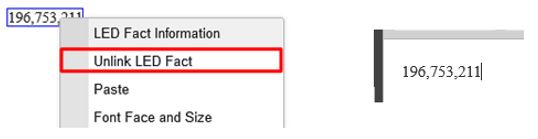
View Fact Information
To view fact information, right click on the link and choose LED Fact Information from the right click menu to see the individual facts source information.
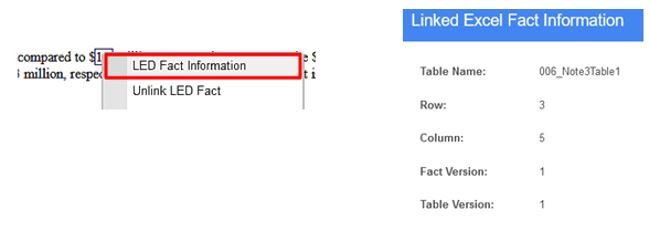
To view all of the embedded facts information at once, use the Excel tools Menu and choose Show Fact Information.