Ordered lists can display numbering, bullet points, or other symbols to mark the beginning of each item. The best way to create, format, and adjust ordered lists in the Editor is by using the Convert to List tool, which is located on the Paragraph tab.

In the Editor, ordered lists rely on paragraph indents. The Convert to List tool allows users to adjust alignment to match margins and paragraph indent settings as needed.
Example 1: Bulleted list aligned with paragraph.
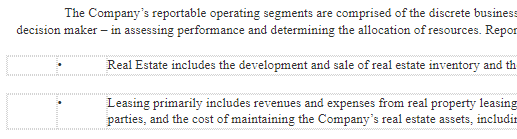
Example 2: Numbered list as table footnotes.
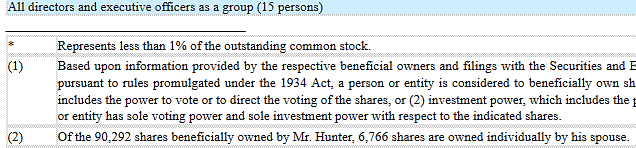
There are a couple of ways to build an ordered list.
Method 1: Copy and Paste
Copy the text from a bullet list in Word and paste it into ThunderDome® Editor. Select the text, press Convert to List, then set the number of tabs to adjust the alignment.
The “symbol” can be anything from a bullet point to a number or letter. Any character appearing before the first space in the line item is used as the ordered list symbol.
Method 2: Type the List
Simply type out the text, select it, and press Convert to List. Choose the number of tabs that should appear before and after the symbol.
Fixing the List
If you need to fix the alignment, font face, or font size in an ordered list, see Adjust an Ordered List.
