This page describes how to add or remove columns within a defined table.
About Structural Changes
While you have full control over updating your linked tables using the instructions below, RDG has an additional quality assurance step in place when structural changes occur. Uploads that include changes to the number of columns in linked tables are considered to be structural changes and they are instantly flagged in RDG’s portal. The support team receives a notification to manually review the updated tables in your project.
When structural changes require review, you’ll be notified in the add-in window:
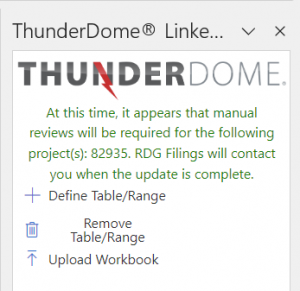
RDG’s support team will accept changes in the Editor on your behalf in order to complete the manual review. If a user accepts the upload in the Editor, the following message will display:
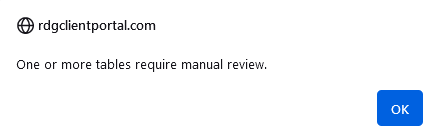
The document status will show “IN USE [Excel Tools]” while the RDG team completes the manual review.
A support team member will quickly begin working on your project then send an email to let you know when the ThunderDome® project is available for edits. RDG prioritizes manual reviews to reduce your wait time.
About Inserting Columns
Inserting should occur inside the table, rather than on the sides of the table. To capture columns added to the sides of a linked table so they are visible in the HTML document, please see Adjusting a Defined Range.
Insert a Column
In Excel, right-click on the column header and choose “Insert” from the menu. That’s it! If you’d like to confirm that the table area is correct, use the Name Box as described above.
Delete a Column
Hidden columns will not appear in the HTML document, so you may choose to hide a column rather than remove it altogether. Right-click on the column header and choose “Delete” or “Hide.”
Simply reducing column width will not remove or hide it.
“Group” is another Excel method that will prevent a column from showing in the HTML document once the Excel has been uploaded. The “Group” option is located on the Data ribbon in Excel, and when applied it will show + in the margin to indicate there is a hidden column there.
Upload the Excel
Don’t forget to press “Upload” in the add-in window, then open the document in the Editor to see updated tables. See Upload an Excel for complete instructions.
